ShoApp
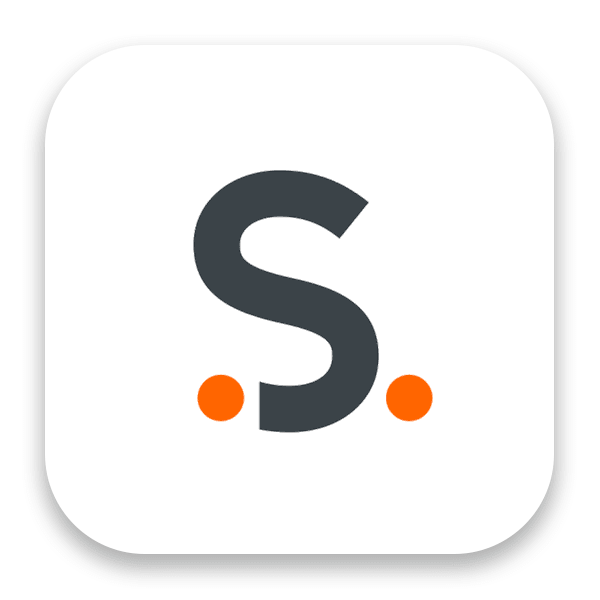
Official Mobile App of The 2025 ARPA-E Energy Innovation Summit
Download ShoApp for the most up-to-date Summit agenda, Technology Showcase floor plan, Attendee Networking, Participate in Session Q&A, and more!
You must have an active Summit registration to access the mobile app.
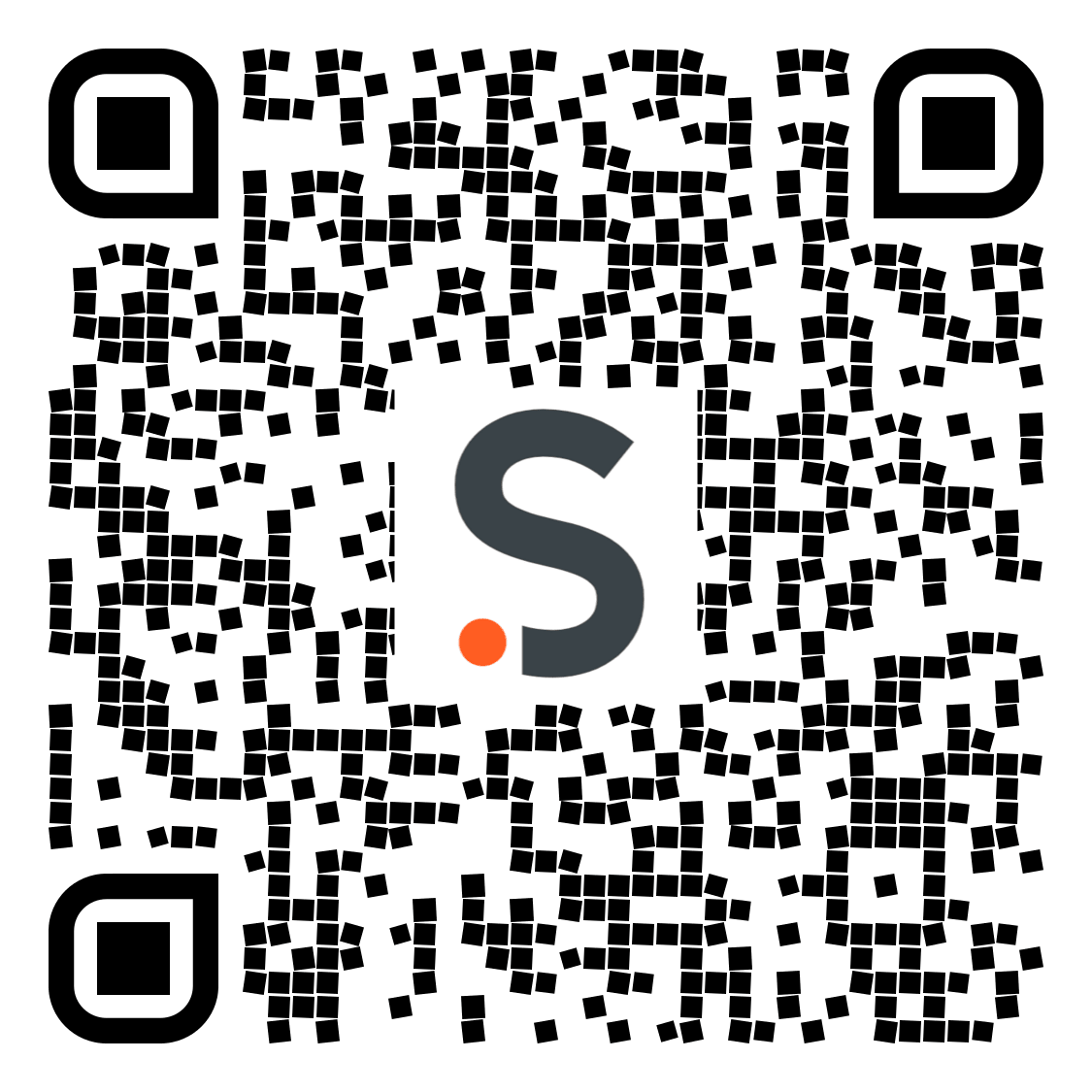
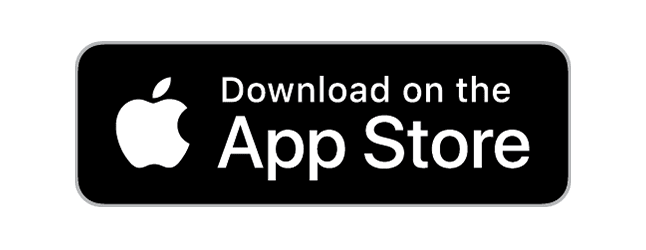
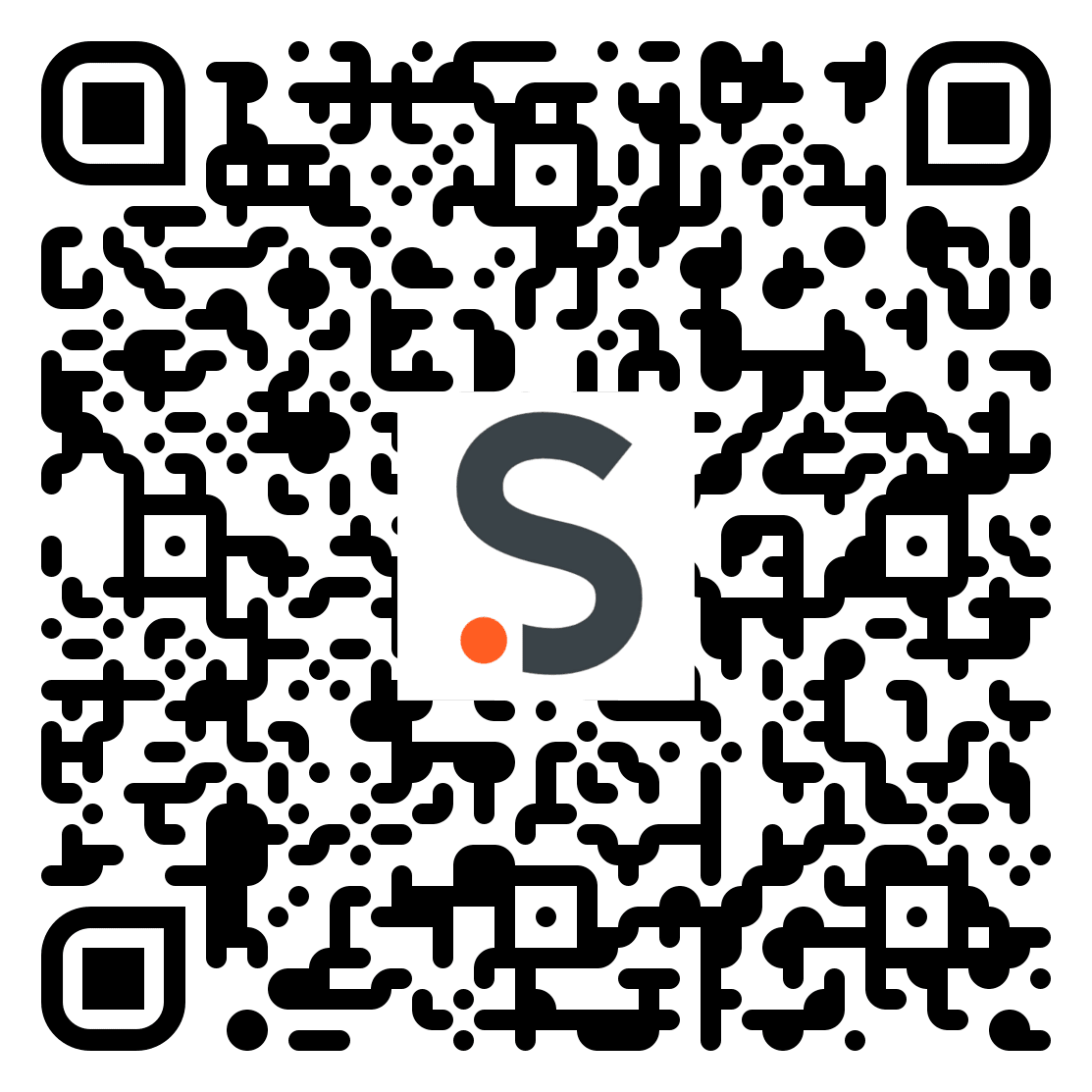
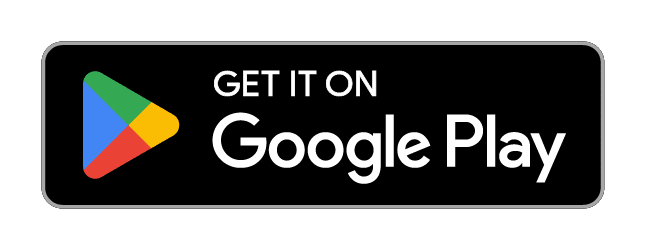
Android/Apple - Mobile App Download Instructions
- Click the button above relative to your device to download ShoApp through the Google Play Store or Apple App Store.
- Open the application after downloading.
- Enter the email address you used to register for the Summit.
- Select the "2025 ARPA-E Energy Innovation Summit" from the Events list.
- Check your email inbox for a password reset code.
- Navigate back to ShoApp, enter the reset code, and create an account password.
- You are now logged into ShoApp. Enjoy!
Desktop - Mobile App Instructions
- Click the “ShoApp - Browser” button to open a new tab in your browser.
- Select “ShoApp for Desktop” option.
- Enter in the email address you used to register for the ARPA-E Summit.
- Check your email for a password reset code.
- Go back to your browser, enter the reset code, and create an account password.
- For the best results, we recommend using Google Chrome, Firefox, or Microsoft Edge.
SUMMIT INFORMATION
March 17-19, 2025
Gaylord National Harbor | Washington, D.C.
STAY CONNECTED - #ARPAE25
BE THE FIRST TO KNOW
